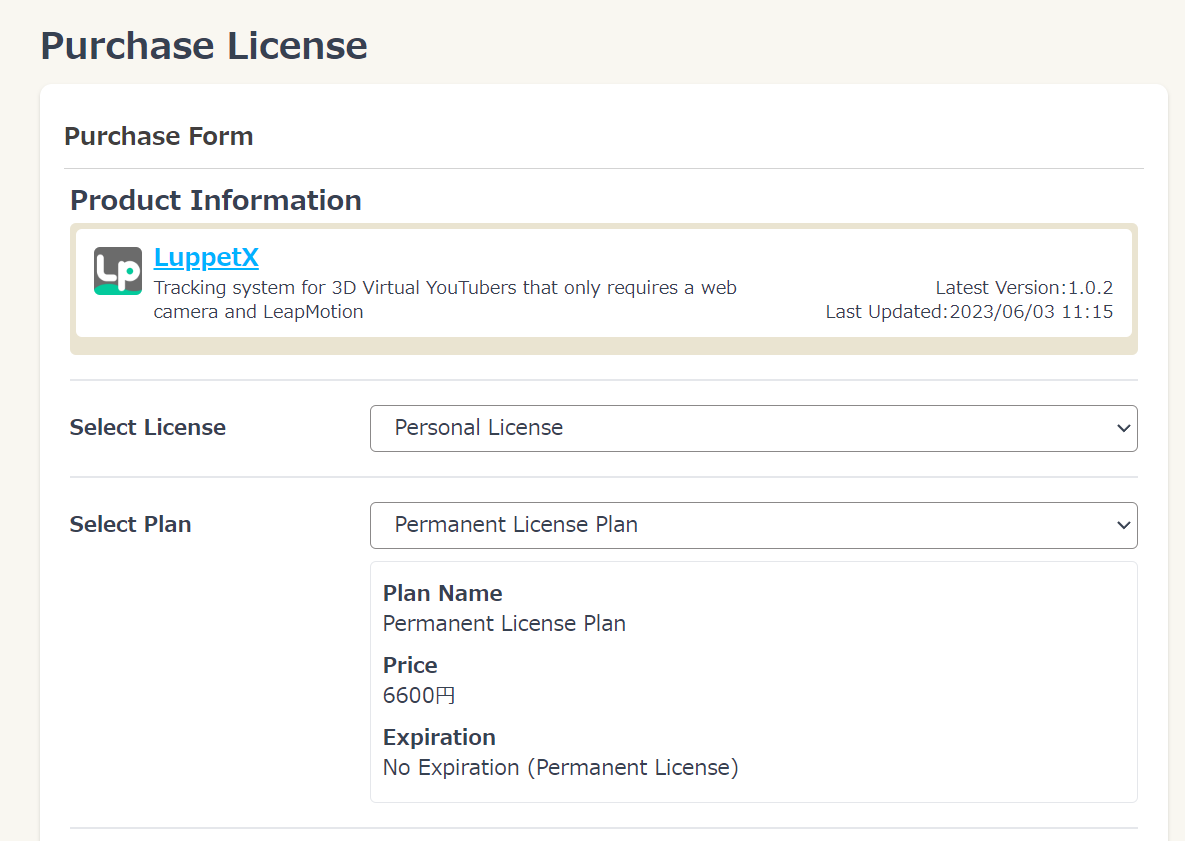Purchasing via Booth
Through Booth, you can purchase License Redeem Code.
You can obtain a license by entering this redemption code on the LuppetX purchase page.
Let’s explain the method.
1. Go to the Purchase Page
A.From the official site
You can navigate from the top-right [Purchase License] button on the official site.
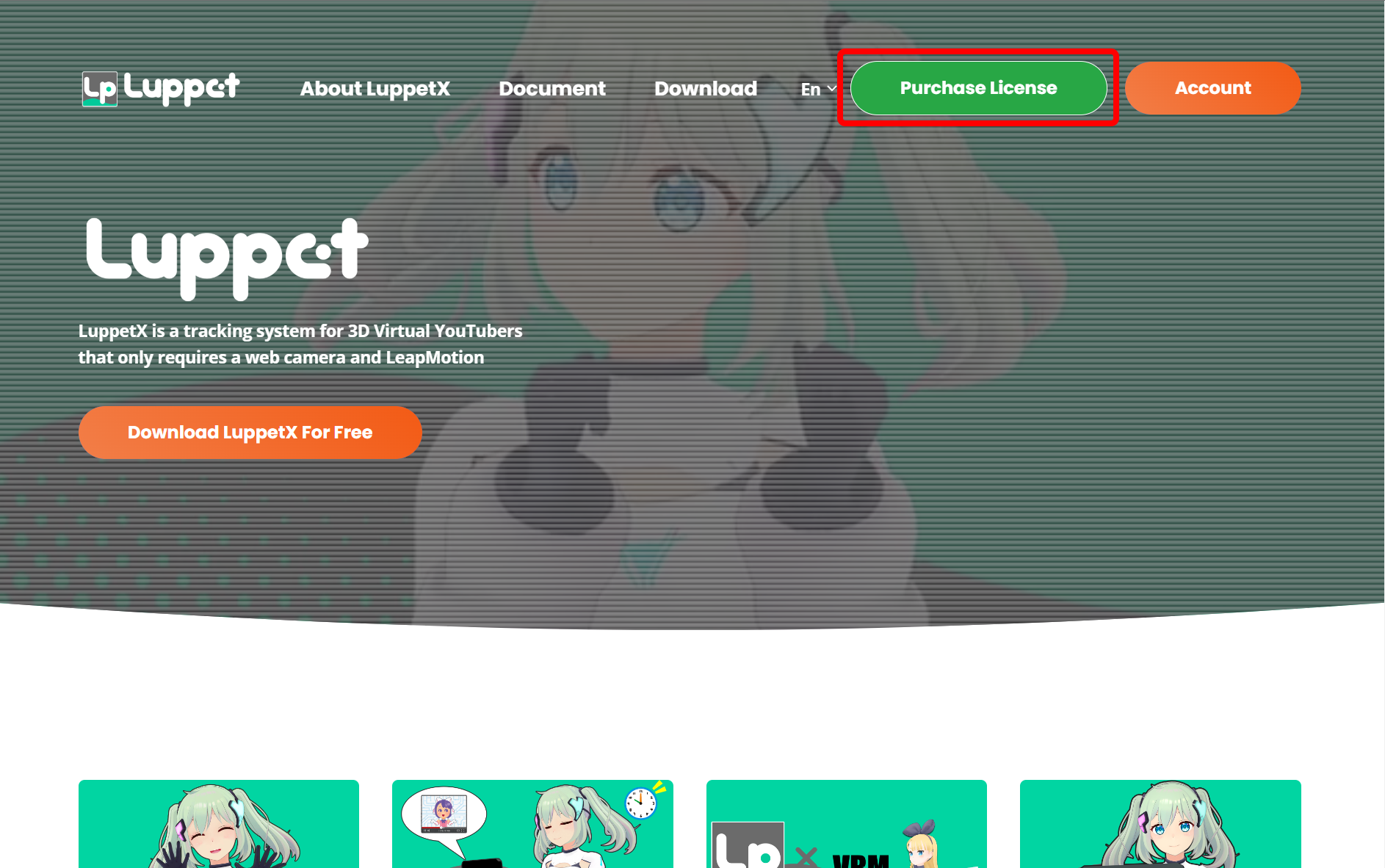
B.From the account page
From the account page, you can navigate by clicking [Product List] and then [Purchase License] for LuppetX.
2. Switch to Purchase Through Booth on the Purchase Page
Set the Select License to Personal License.
Set Select Plan to Permanent License Plan.
Then, after specifying the [Payment Method], select [Purchase via Booth / Use a Redeem Code].
You will see guidance for purchasing via Booth, along with a red Booth logo image. Please go to the Booth page from here.
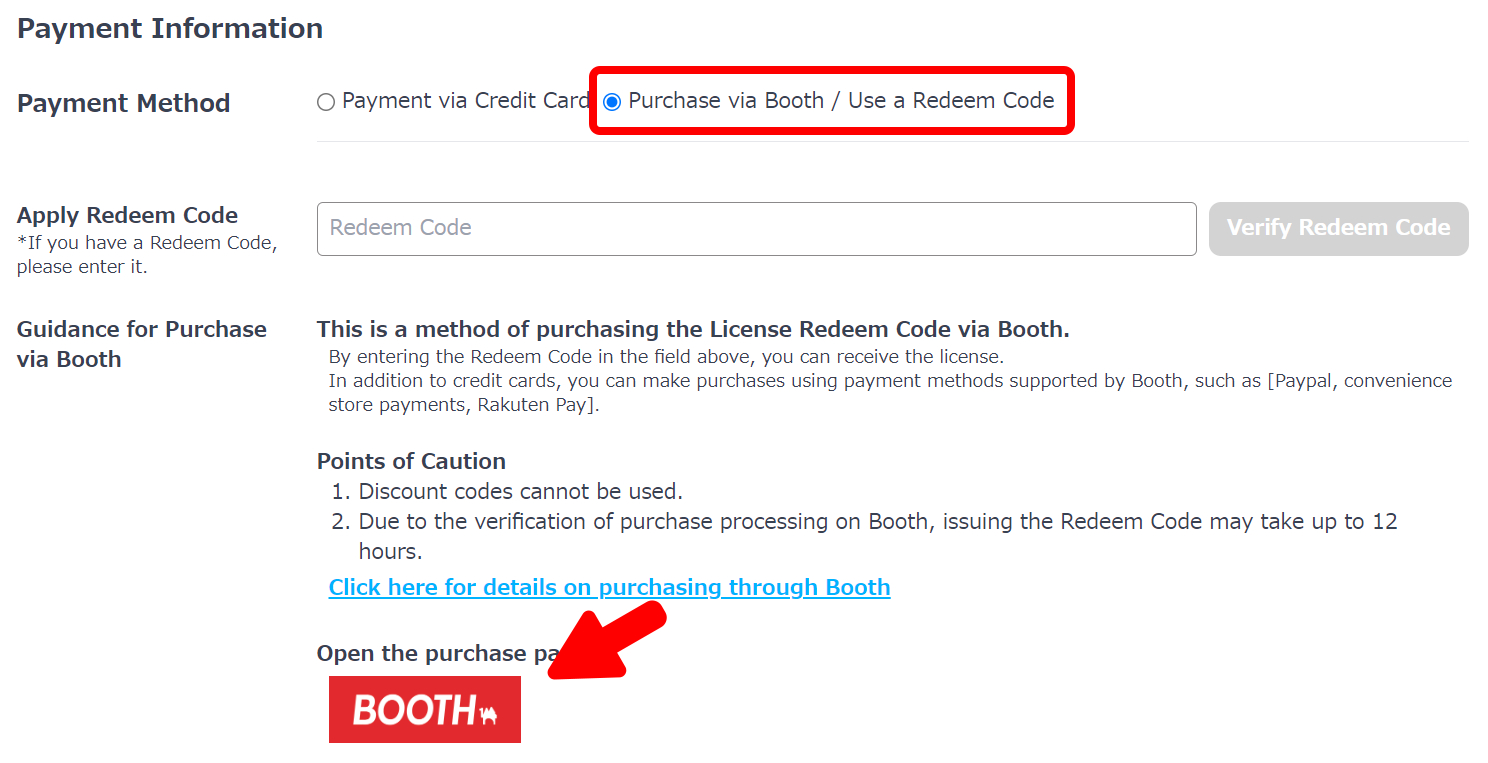
Please note the following points when purchasing via Booth:
- Discount Code cannot be used.
- Due to the verification of purchase processing on Booth, issuing the Redeem Code may take up to 12 hours.
3. Purchase via Booth
Once you have navigated to the Booth page, please proceed with the purchase.
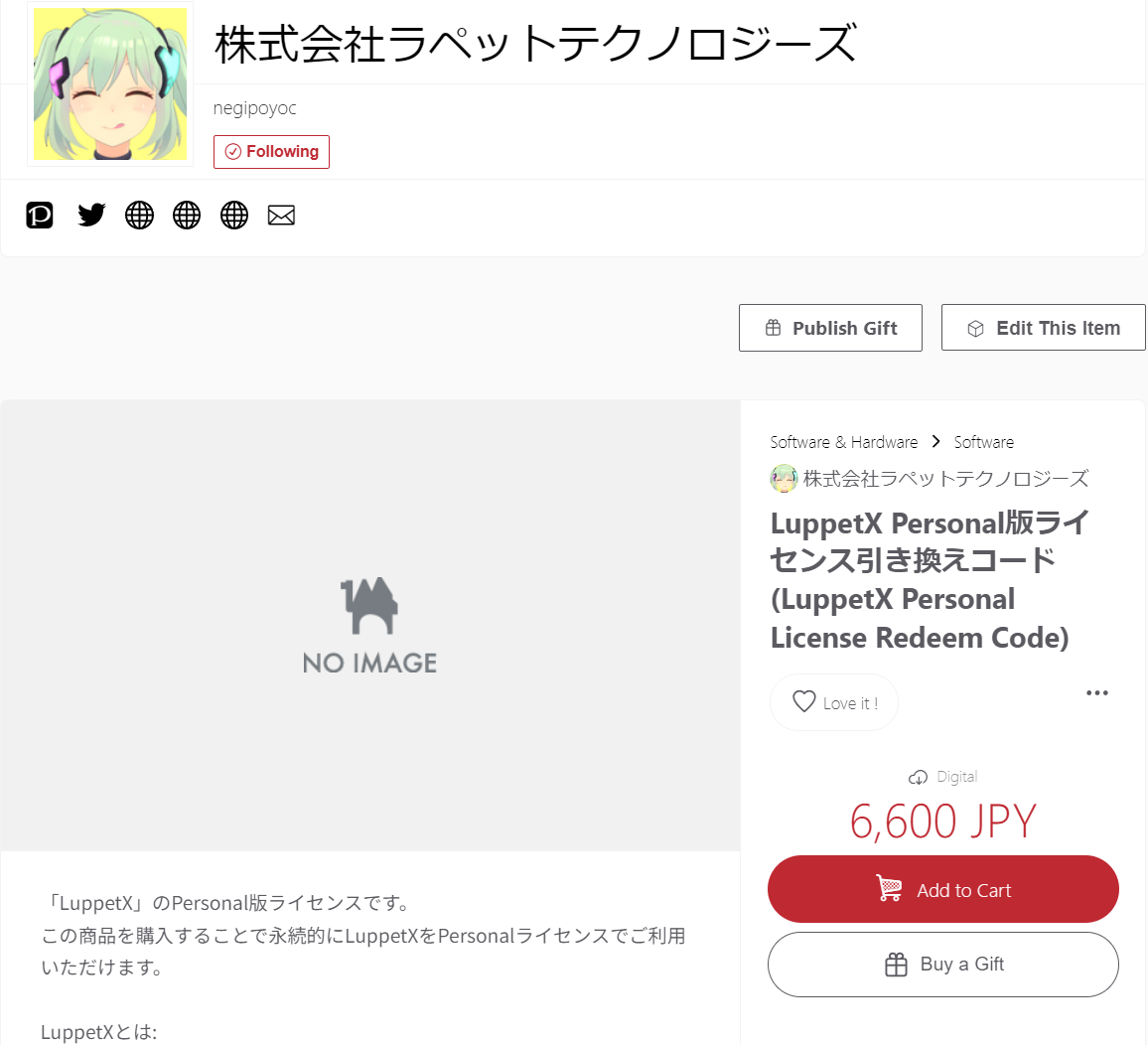
After the purchase process, a redemption code will be delivered to you through Booth in a message like this:
Thank you for purchasing the LuppetX License Redeem Code!
Below is your redeem code.
((The Redeem Code will be here.))
Please see here for how to redeem the code for a license.
https://doc.luppet.jp/en/basics/buy-license/booth
4. Redeem the License from the Purchase Page
Once the redemption code is delivered, redeem the license from the purchase page.
Enter the redemption code and click [Verify Redeem Code].
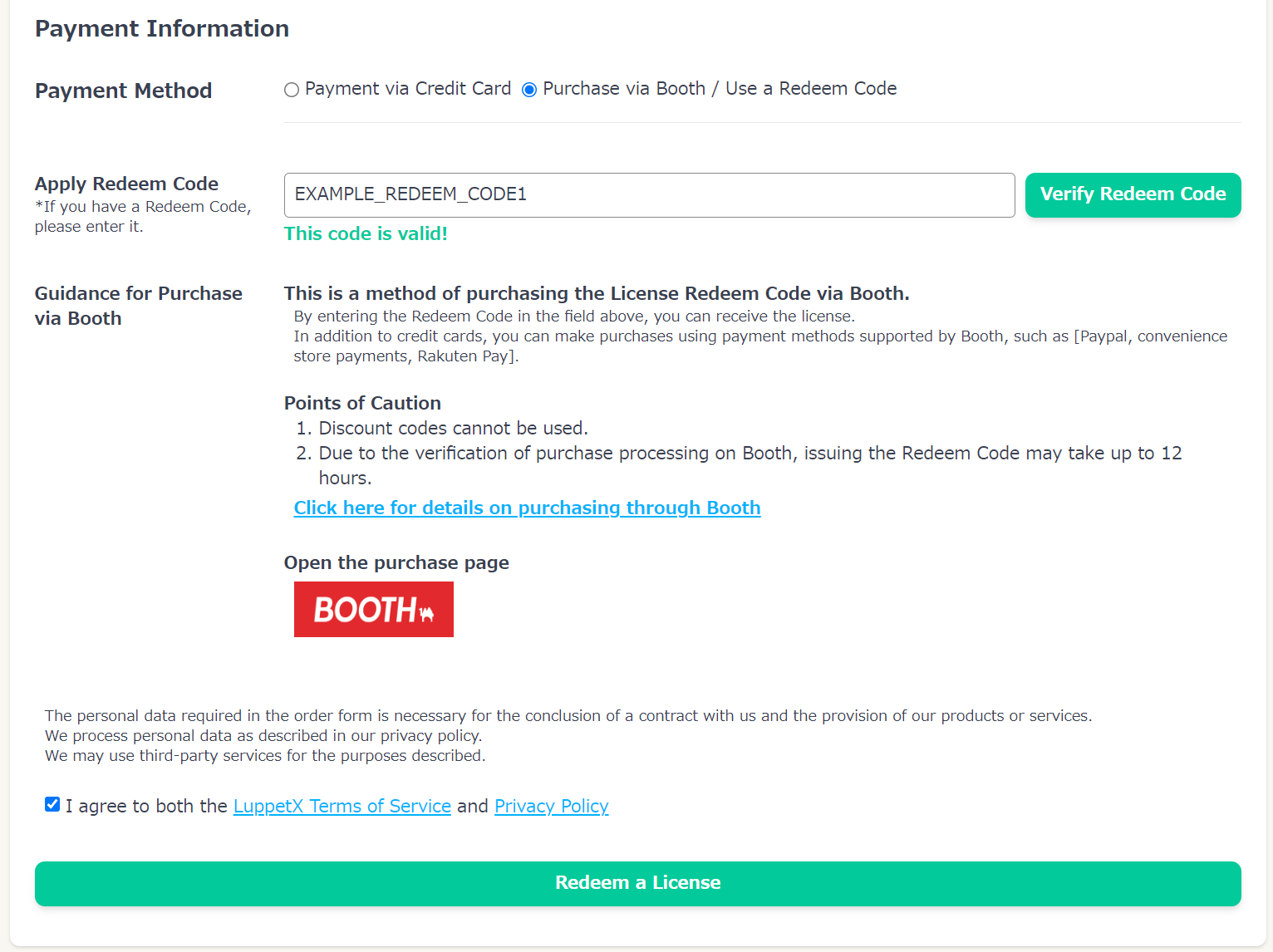
At the bottom, click [Redeem License], and a confirmation screen will appear.
If there are no issues, click [Proceed with Redemption].
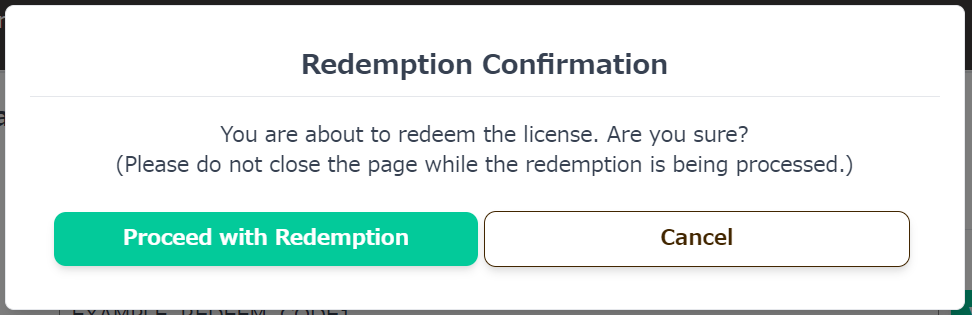
This completes the redemption process.
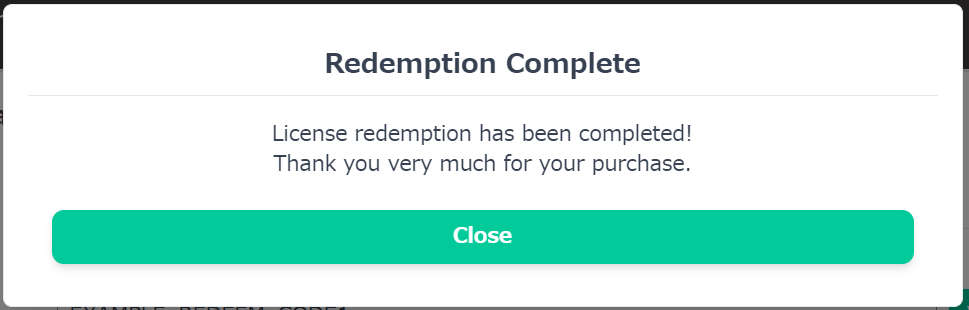
The redemption process is complete!
The license has been applied to your account, and you can start using the app immediately.