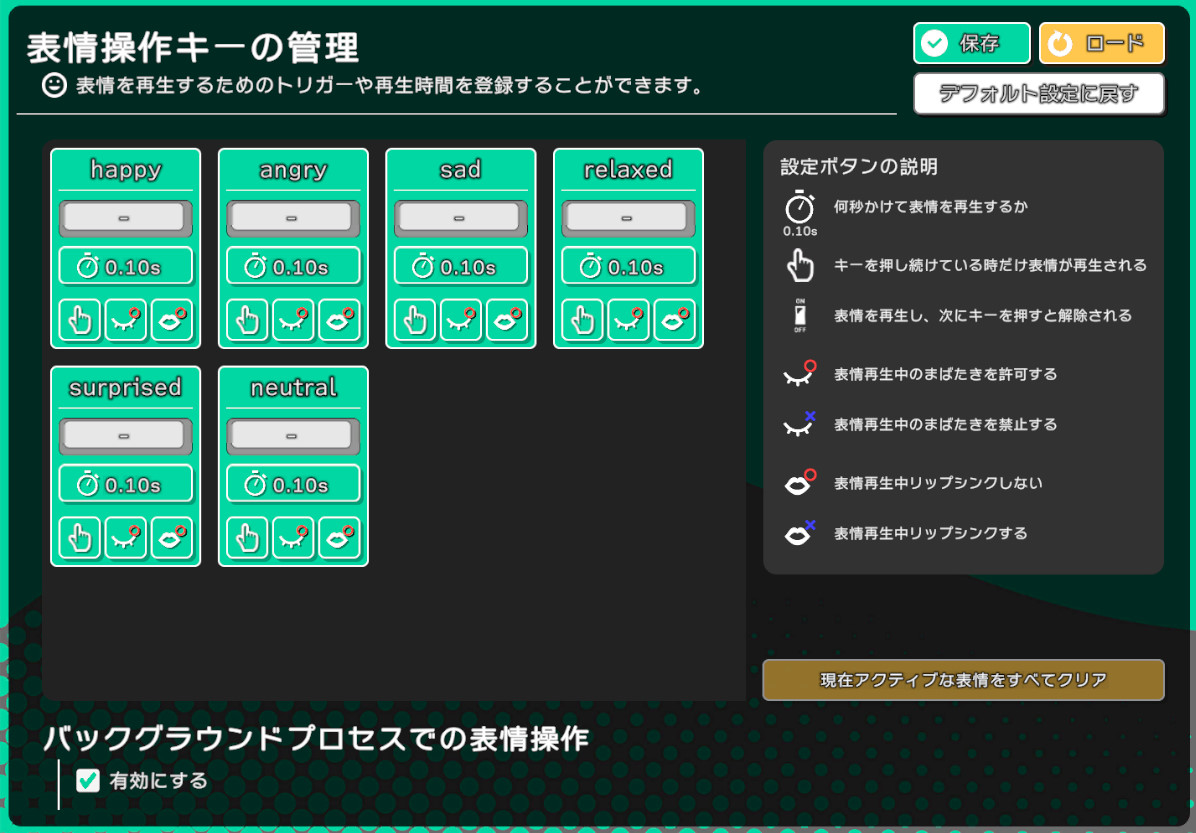Expression Key Management
About expression control
LuppetX can play back expressions such as “happy” and “angry” registered in the VRM model by operating keys.
Changing key assignment
Press the gray key button displayed on the screen to change the key registration.
Press the Esc key to unregister.
Advanced settings
There are four useful settings for expression playback.
How many seconds to play
If set to 0 seconds, the target expression changes instantly.
Useful when you don’t want to play intermediate expressions when playing expressions like (>_<).
Playback method setting
Set whether to play only while pressing the key or to play with a single press.
Blinking setting during expression playback
For example, blinking while playing a smiling face may distort the expression.
This setting prevents that.
Lip sync setting during expression playback
Sometimes, when lip sync overlaps with the playback of an expression with a wide-open mouth, the expression may look like the jaw is dislocated.
This setting prevents that.
In VRM0.x, there were keys like JOY and FUN, but in VRM1 they have been replaced with Happy and Relaxed.
Reference: Changes in VRM1.0
Foot pedals are recommended for key input!
→ LeapMotion is highly accurate, so it tends to capture hand movements while operating the keyboard, for example.
It’s a bit awkward for the hand to go to the key position every time you change expressions. Therefore, the use of foot pedals is recommended.
One purpose is to fully utilize the expressiveness of having both hands available with LeapMotion.
Expression control in background processes
Accepts expression control via key input even when the app is minimized or focused on another window.
It is recommended to keep this feature ON by default when using for streaming or with other software like OBS or games.